Please enter search criteria
How to Activate and Access eBooks
- Login to your account on the Campus Store website.
- Click “Activate and Access eBooks” see below
- Find your title on your virtual shelf and begin reading
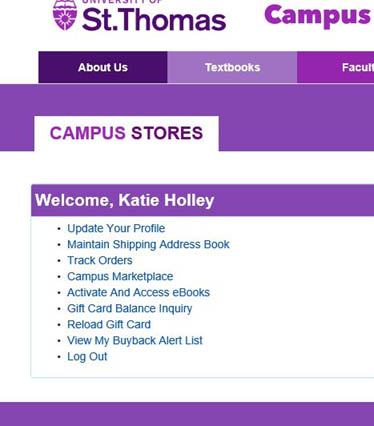
(Please note, this is just for digital ebooks purchased from this website.)
- Digital Direct is accessed through Canvas
- Follow the prompts on physical access code cards.
If you are still having trouble, please contact either RedShelf or VitalSource depending on who the eBook is from.
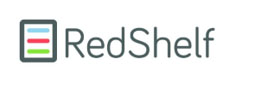 RedShelf Customer Support
RedShelf Customer SupportSubmit a RedShelf Request for Help
Before submitting a ticket to RedShelf, here are a few helpful articles for commonly asked questions:
How to Redeem an Access CodeReturns and Refunds
Login Errors and Password Resets
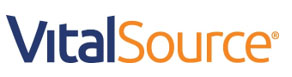
For VitalSource support, please visit: https://support.vitalsource.com/hc/en-us/requests/new
For VitalSource Return info, please visit: For VitalSource Return info, please visit: https://support.vitalsource.com/hc/en-us/articles/211374668-VitalSource-Return-Policy
For VitalSource Bookshelf features, please visit: https://www.vitalsource.com/bookshelf-features